TerraformでLiteLLM ProxyをGoogle Cloud上に構築する
- Shogo Umeda
- 2025年9月3日
- 読了時間: 14分
はじめに
近年、LLMアプリケーションの開発において、複数のLLMプロバイダーを使い分ける必要性が高まっています。 OpenAIのGPT、AnthropicのClaude、GoogleのGeminiなど、それぞれ異なる特徴を持っており、それぞれの特徴に合わせてLLMを使い分けるケースも多くあります。 また、コスト最適化の観点から、簡単なタスクには安価なモデルを、複雑なタスクには高性能なモデルを使い分けることも重要です。 しかし、従来のアプローチでは各LLMプロバイダーごとに異なるAPI仕様に対応する必要があり、APIキーの分散管理、使用量・コストの把握困難、アプリケーション側での複雑な実装といった課題がありました。 LiteLLM Proxyは、複数のLLMプロバイダー利用に伴うAPI仕様の違いや管理の煩雑さといった課題を解決するLLM Gatewayソリューションです。
統一されたAPIインターフェースを提供することで、開発者は一つのエンドポイントからOpenAIやGoogle Geminiなど様々なLLMプロバイダーへシームレスにアクセスできます。
また、自動的な負荷分散やフェイルオーバー機能により高い可用性を確保し、詳細な使用量・コストの監視機能によって効率的なリソース管理も実現します。
さらに、LiteLLM ProxyはLangfuseとの連携によるトレース送信機能も標準で備えています。
簡単な設定を行うだけで、各LLMリクエストのトレースログを自動的にLangfuseへ送信し、可観測性や運用分析を強化できます。
LiteLLM Proxyの主要な特徴
LiteLLM Proxyは、複数のLLMプロバイダーを統一的に管理できるプロキシサーバーです。主な特徴は以下の通りです:
複数プロバイダー統合: OpenAI、Anthropic、Google、Azure OpenAIなど、様々なLLMプロバイダーを統一APIで利用可能
コスト・使用量管理: リクエスト数、トークン使用量、コストの追跡と制限設定
APIキー管理: 複数のAPIキーを一元管理し、セキュアに配布
負荷分散・フェイルオーバー: 複数のエンドポイント間でのリクエスト分散と自動フェイルオーバー
ログ・監視: 詳細なリクエストログとメトリクスの収集
Langufseへのログ送信も可能
本記事の全体像
本記事では以下について解説します。
Terraformを使用して、Google Cloud上にLiteLLM Proxyを構築する手順を解説する
LiteLLM Proxyを使用して複数のLLMプロバイダーへのアクセスを試す
LiteLLM ProxyのWeb UIでの管理画面を確認する
LiteLLM Proxyを利用した LLMプロバイダーアクセスのTrace情報がLangfuseへ送信されていることの確認する
構築する全体構成
以下の構成図に示すとおり、Google Cloud上にLiteLLM Proxy環境を構築します。
※本構成は必要最小限の構成になっております。セキュリティ強度を高める場合はCloud Runサービスの前段に外部アプリケーションロードバランサーを構成し、IAPやCloud Armorを利用ください。

この構成では以下の要素を組み合わせています:
LiteLLM Proxy Cloud Run上でコンテナとして稼働する中核コンポーネント
Secret Manager: APIキーの安全な管理
Cloud SQL: プロキシの設定データとメタデータの保存
※以下のコンポーネントの構築・準備手順はこの記事では割愛します。
Langfuse : LLMリクエストの可観測性とパフォーマンス監視
複数LLMプロバイダー: OpenAI、Googleへの統一アクセス
次のセクションから、実際の構築手順を解説していきます。
※ 本記事ではTerraformのインストールやGoogle Cloud プロジェクトの作成等は割愛いたします。
Terraformによるインフラ構築
TerraformによりGoogle Cloud上にLiteLLM Proxy環境を構築します。
Terraformファイル構成
LiteLLM Proxy環境の構築に必要な主要ファイルを以下のように構成します
.
├── main.tf # メインの設定ファイル(プロバイダー設定、リソース定義)
├── variables.tf # 変数定義(カスタマイズ可能な値)
├── outputs.tf # 出力値(デプロイ後に必要な情報)
└── terraform.tfvars # 変数の実際の値(プロジェクト名や環境変数値を設定)下記のとおり、`main.tf` `variables.tf` `outputs.tf` `terraform.tfvars` ファイルを作成します。
コードブロックは展開して確認ください。
メインリソース(`main.tf`)
# Googleプロバイダー、プロジェクト設定
terraform {
required_version = ">= 0.14"
required_providers {
google = {
source = "hashicorp/google"
version = "~> 6.0"
}
random = {
source = "hashicorp/random"
version = "~> 3.1"
}
}
}
provider "google" {
project = var.project_id
region = var.region
zone = var.zone
}
# 変数とランダム値生成(セキュリティ関連)
# Random password for database
resource "random_password" "db_password" {
length = 16
special = false
upper = true
lower = true
numeric = true
}
# Random master key for LiteLLM
resource "random_password" "master_key" {
length = 32
special = true
upper = true
lower = true
numeric = true
}
# Random password for LiteLLM UI
resource "random_password" "ui_password" {
length = 16
special = true
upper = true
lower = true
numeric = true
}
# Random salt key for LiteLLM
resource "random_string" "salt_key" {
length = 16
special = false
upper = true
lower = true
numeric = true
}
# Random prefix for database name
resource "random_id" "db_prefix" {
byte_length = 4
}
# Local values - 条件分岐により変数またはランダム値を使用
locals {
db_password = var.db_password != null ? var.db_password : random_password.db_password.result
master_key = var.master_key != null ? var.master_key : random_password.master_key.result
ui_password = var.ui_password != null ? var.ui_password : random_password.ui_password.result
salt_key = var.salt_key != null ? var.salt_key : random_string.salt_key.result
vertex_project_id = var.vertex_project_id != null ? var.vertex_project_id : var.project_id
}
# Google Project Servicesの有効化
resource "google_project_service" "required_apis" {
for_each = toset([
"compute.googleapis.com",
"run.googleapis.com",
"sqladmin.googleapis.com",
"secretmanager.googleapis.com",
"vpcaccess.googleapis.com",
"aiplatform.googleapis.com",
])
project = var.project_id
service = each.value
disable_dependent_services = false
disable_on_destroy = false
}
# ネットワーク(VPC/サブネット/プライベート接続)
resource "google_compute_network" "litellm_vpc" {
name = "litellm-vpc"
auto_create_subnetworks = false
}
resource "google_compute_subnetwork" "cloudrun_egress" {
name = "cloudrun-egress"
ip_cidr_range = "10.0.2.0/24"
network = google_compute_network.litellm_vpc.id
region = var.region
private_ip_google_access = true
}
resource "google_compute_global_address" "psa_subnet" {
name = "psa-subnet"
purpose = "VPC_PEERING"
address_type = "INTERNAL"
prefix_length = 16
network = google_compute_network.litellm_vpc.id
}
resource "google_service_networking_connection" "private_service_connection" {
network = google_compute_network.litellm_vpc.id
service = "servicenetworking.googleapis.com"
reserved_peering_ranges = [google_compute_global_address.psa_subnet.name]
}
# Cloud SQL(PostgreSQLデータベース)
resource "google_sql_database_instance" "litellm_db_01" {
database_version = "POSTGRES_16"
name = "litellm-db-${random_id.db_prefix.hex}-1"
region = var.region
project = var.project_id
settings {
activation_policy = "ALWAYS"
availability_type = "ZONAL"
disk_autoresize = false
disk_size = 10
disk_type = "PD_SSD"
edition = "ENTERPRISE"
pricing_plan = "PER_USE"
tier = "db-f1-micro"
ip_configuration {
ipv4_enabled = false
private_network = google_compute_network.litellm_vpc.id
enable_private_path_for_google_cloud_services = true
}
location_preference { zone = var.zone }
}
deletion_protection = false
depends_on = [google_service_networking_connection.private_service_connection]
}
resource "google_sql_database" "litellm_db" {
name = "litellm_db"
instance = google_sql_database_instance.litellm_db_01.name
project = var.project_id
}
resource "google_sql_user" "litellm_user" {
name = "litellm_user"
instance = google_sql_database_instance.litellm_db_01.name
password = local.db_password
project = var.project_id
}
# Secret Manager(機密情報管理)
resource "google_secret_manager_secret" "litellm_master_key" {
secret_id = "litellm-master-key"
project = var.project_id
replication {
auto {}
}
}
resource "google_secret_manager_secret_version" "litellm_master_key" {
secret = google_secret_manager_secret.litellm_master_key.id
secret_data = local.master_key
}
resource "google_secret_manager_secret" "litellm_database_url" {
secret_id = "litellm-database-url"
project = var.project_id
replication {
auto {}
}
}
resource "google_secret_manager_secret_version" "litellm_database_url" {
secret = google_secret_manager_secret.litellm_database_url.id
secret_data = "postgresql://${google_sql_user.litellm_user.name}:${local.db_password}@${google_sql_database_instance.litellm_db_01.private_ip_address}:5432/${google_sql_database.litellm_db.name}"
}
resource "google_secret_manager_secret" "litellm_ui_username" {
secret_id = "litellm-ui-username"
project = var.project_id
replication {
auto {}
}
}
resource "google_secret_manager_secret_version" "litellm_ui_username" {
secret = google_secret_manager_secret.litellm_ui_username.id
secret_data = var.ui_username
}
resource "google_secret_manager_secret" "litellm_ui_password" {
secret_id = "litellm-ui-password"
project = var.project_id
replication {
auto {}
}
}
resource "google_secret_manager_secret_version" "litellm_ui_password" {
secret = google_secret_manager_secret.litellm_ui_password.id
secret_data = local.ui_password
}
resource "google_secret_manager_secret" "litellm_salt_key" {
secret_id = "litellm-salt-key"
project = var.project_id
replication {
auto {}
}
}
resource "google_secret_manager_secret_version" "litellm_salt_key" {
secret = google_secret_manager_secret.litellm_salt_key.id
secret_data = local.salt_key
}
resource "google_secret_manager_secret" "litellm_proxy_admin_id" {
secret_id = "litellm-proxy-admin-id"
project = var.project_id
replication {
auto {}
}
}
resource "google_secret_manager_secret_version" "litellm_proxy_admin_id" {
secret = google_secret_manager_secret.litellm_proxy_admin_id.id
secret_data = var.proxy_admin_id
}
resource "google_secret_manager_secret" "langfuse_public_key" {
secret_id = "langfuse-public-key"
project = var.project_id
replication {
auto {}
}
}
resource "google_secret_manager_secret_version" "langfuse_public_key" {
secret = google_secret_manager_secret.langfuse_public_key.id
secret_data = var.langfuse_public_key
}
resource "google_secret_manager_secret" "langfuse_secret_key" {
secret_id = "langfuse-secret-key"
project = var.project_id
replication {
auto {}
}
}
resource "google_secret_manager_secret_version" "langfuse_secret_key" {
secret = google_secret_manager_secret.langfuse_secret_key.id
secret_data = var.langfuse_secret_key
}
resource "google_secret_manager_secret" "litellm_config_yaml" {
secret_id = "litellm-config-yaml"
project = var.project_id
replication {
auto {}
}
}
resource "google_secret_manager_secret_version" "litellm_config_yaml" {
secret = google_secret_manager_secret.litellm_config_yaml.id
secret_data = var.litellm_config_yaml
}
# OpenAI API Key Secret
resource "google_secret_manager_secret" "openai_api_key" {
secret_id = "openai-api-key"
project = var.project_id
replication {
auto {}
}
}
resource "google_secret_manager_secret_version" "openai_api_key" {
secret = google_secret_manager_secret.openai_api_key.id
secret_data = var.openai_api_key
}
# Cloud Run Service
resource "google_cloud_run_v2_service" "litellm_proxy" {
name = "litellm-proxy"
location = var.region
project = var.project_id
ingress = "INGRESS_TRAFFIC_ALL"
invoker_iam_disabled = true
template {
execution_environment = "EXECUTION_ENVIRONMENT_GEN2"
dynamic "volumes" {
for_each = var.litellm_config_yaml != null ? [1] : []
content {
name = "litellm-config"
secret {
secret = google_secret_manager_secret.litellm_config_yaml.secret_id
items {
path = "litellm_config.yaml"
version = "latest"
}
}
}
}
containers {
# LiteLLM Proxy image from Docker Hub
image = "docker.io/litellm/litellm:${var.litellm_version}"
name = "litellm-proxy"
args = var.litellm_config_yaml != null ? [
"--config", "/etc/litellm/litellm_config.yaml"
] : []
ports {
container_port = 4000
name = "http1"
}
# Environment variables
env {
name = "LITELLM_LOG_LEVEL"
value = "INFO"
}
env {
name = "STORE_MODEL_IN_DB"
value = "True"
}
env {
name = "LANGFUSE_PUBLIC_KEY"
value_source {
secret_key_ref {
secret = google_secret_manager_secret.langfuse_public_key.secret_id
version = "latest"
}
}
}
env {
name = "LANGFUSE_SECRET_KEY"
value_source {
secret_key_ref {
secret = google_secret_manager_secret.langfuse_secret_key.secret_id
version = "latest"
}
}
}
env {
name = "LANGFUSE_HOST"
value = var.langfuse_host
}
# Secret Manager references
env {
name = "DATABASE_URL"
value_source {
secret_key_ref {
secret = google_secret_manager_secret.litellm_database_url.secret_id
version = "latest"
}
}
}
env {
name = "LITELLM_MASTER_KEY"
value_source {
secret_key_ref {
secret = google_secret_manager_secret.litellm_master_key.secret_id
version = "latest"
}
}
}
env {
name = "UI_PASSWORD"
value_source {
secret_key_ref {
secret = google_secret_manager_secret.litellm_ui_password.secret_id
version = "latest"
}
}
}
env {
name = "UI_USERNAME"
value_source {
secret_key_ref {
secret = google_secret_manager_secret.litellm_ui_username.secret_id
version = "latest"
}
}
}
env {
name = "LITELLM_SALT_KEY"
value_source {
secret_key_ref {
secret = google_secret_manager_secret.litellm_salt_key.secret_id
version = "latest"
}
}
}
env {
name = "PROXY_ADMIN_ID"
value_source {
secret_key_ref {
secret = google_secret_manager_secret.litellm_proxy_admin_id.secret_id
version = "latest"
}
}
}
# OpenAI API Key (conditional)
dynamic "env" {
for_each = var.openai_api_key != null ? [1] : []
content {
name = "OPENAI_API_KEY"
value_source {
secret_key_ref {
secret = google_secret_manager_secret.openai_api_key.secret_id
version = "latest"
}
}
}
}
# Resource limits
resources {
limits = {
cpu = "1000m"
memory = "1Gi"
}
startup_cpu_boost = true
cpu_idle = true
}
dynamic "volume_mounts" {
for_each = var.litellm_config_yaml != null ? [1] : []
content {
name = "litellm-config"
mount_path = "/etc/litellm"
}
}
# Health check
startup_probe {
failure_threshold = 6
http_get {
path = "/"
port = 4000
}
initial_delay_seconds = 60
period_seconds = 10
timeout_seconds = 10
}
}
# Scaling configuration
scaling {
max_instance_count = 1
min_instance_count = 0
}
max_instance_request_concurrency = 80
service_account = google_service_account.lite_llm_proxy.email
timeout = "300s"
vpc_access {
network_interfaces {
network = google_compute_network.litellm_vpc.id
subnetwork = google_compute_subnetwork.cloudrun_egress.id
}
egress = "PRIVATE_RANGES_ONLY"
}
}
traffic {
percent = 100
type = "TRAFFIC_TARGET_ALLOCATION_TYPE_LATEST"
}
deletion_protection = false
depends_on = [
google_project_service.required_apis,
google_sql_user.litellm_user,
google_service_account.lite_llm_proxy,
google_project_iam_member.litellm_proxy_cloudsql_client,
google_project_iam_member.litellm_proxy_secret_accessor,
]
}
# IAM for Cloud Run service
# Cloud Run IAM for load balancer access
resource "google_cloud_run_service_iam_member" "litellm_proxy_public" {
service = google_cloud_run_v2_service.litellm_proxy.name
location = google_cloud_run_v2_service.litellm_proxy.location
project = google_cloud_run_v2_service.litellm_proxy.project
role = "roles/run.invoker"
member = "allUsers"
}
# Vertex AI permission for Cloud Run service account
resource "google_project_iam_member" "litellm_proxy_vertex_user" {
project = local.vertex_project_id
role = "roles/aiplatform.user"
member = "serviceAccount:${google_service_account.lite_llm_proxy.email}"
}
resource "google_service_account" "lite_llm_proxy" {
account_id = "lite-llm-proxy"
description = "LiteLLM Proxy Service Account"
display_name = "LiteLLM Proxy"
project = var.project_id
}
# IAM binding for service account
resource "google_project_iam_member" "litellm_proxy_cloudsql_client" {
project = var.project_id
role = "roles/cloudsql.client"
member = "serviceAccount:${google_service_account.lite_llm_proxy.email}"
}
resource "google_project_iam_member" "litellm_proxy_secret_accessor" {
project = var.project_id
role = "roles/secretmanager.secretAccessor"
member = "serviceAccount:${google_service_account.lite_llm_proxy.email}"
}変数定義(`variables.tf`)
variable "project_id" {
description = "GCP Project ID"
type = string
}
variable "region" {
description = "GCP Region"
type = string
default = "asia-northeast1"
}
variable "zone" {
description = "GCP Zone"
type = string
default = "asia-northeast1-a"
}
variable "db_password" {
description = "Database password for LiteLLM user (optional)"
type = string
default = null
sensitive = true
}
variable "master_key" {
description = "LiteLLM master key (optional)"
type = string
default = null
sensitive = true
}
variable "ui_username" {
description = "UI username for LiteLLM admin"
type = string
default = "admin"
}
variable "ui_password" {
description = "UI password for LiteLLM admin (optional)"
type = string
default = null
sensitive = true
}
variable "salt_key" {
description = "Salt key for LiteLLM (optional)"
type = string
default = null
sensitive = true
}
variable "proxy_admin_id" {
description = "Proxy admin ID"
type = string
default = "admin"
}
variable "langfuse_public_key" {
description = "Langfuse public key"
type = string
default = null
sensitive = true
}
variable "langfuse_secret_key" {
description = "Langfuse secret key"
type = string
default = null
sensitive = true
}
variable "langfuse_host" {
description = "Langfuse host URL"
type = string
default = null
}
variable "vertex_project_id" {
description = "Project ID where Vertex AI is used"
type = string
default = null
}
variable "litellm_config_yaml" {
description = "Contents of litellm_config.yaml (optional)"
type = string
default = null
sensitive = true
}
variable "litellm_version" {
description = "LiteLLM container image version"
type = string
default = "v1.75.8-stable"
}
variable "openai_api_key" {
description = "OpenAI API key (optional)"
type = string
default = null
sensitive = true
}出力値定義(`outputs.tf`)
output "cloud_run_url" {
description = "Cloud Run service URL"
value = google_cloud_run_v2_service.litellm_proxy.uri
}
output "database_private_ip" {
description = "Cloud SQL instance private IP"
value = google_sql_database_instance.litellm_db_01.private_ip_address
}
output "database_connection_name" {
description = "Cloud SQL instance connection name"
value = google_sql_database_instance.litellm_db_01.connection_name
}
output "database_name" {
description = "LiteLLM database name"
value = google_sql_database.litellm_db.name
}
output "service_account_email" {
description = "LiteLLM Proxy service account email"
value = google_service_account.lite_llm_proxy.email
}変数入力ファイル(`terraform.tfvars`)
# Google CloudのプロジェクトID、リージョン、ゾーンを入力してください
project_id = "your-project-id"
region = "asia-northeast1"
zone = "asia-northeast1-a"
# Langfuse settings(LLM可観測性プラットフォーム)
# Langfuse のパブリックキーとシークレットキー、ホストURLを入力してください
langfuse_public_key = "pk-lf-xxxxxxxx-xxxx-xxxx-xxxx-xxxxxxxxxxxx"
langfuse_secret_key = "sk-lf-xxxxxxxx-xxxx-xxxx-xxxx-xxxxxxxxxxxx"
langfuse_host = "https://your-langfuse-instance.com"
# LiteLLM Container version
litellm_version = "v1.75.8-stable"
# OpenAI API Key
# OpenAI を利用する場合はOpenAI API Keyを設定してください。
openai_api_key = "sk-proj-xxxxxxxxxxxxxxxxxxxxxxxxxxxxxxxxxxxxxxxxxxxxxxxxxxxxxxxxxxxxxxxxxxxxxxxxxx"
# LiteLLM設定ファイル
# LiteLLM設定は litellm_config.yaml に設定します。以下を参考に設定してください。
# Vertex AIでGeminiを利用する場合はproject_id,locationの設定、OpenAIを利用する場合はOpenAI API Keyの設定が必要な点を注意ください。
# サンプル設定を以下に示します。
litellm_config_yaml = <<EOT
model_list:
# Vertex AI Geminiモデル
# Vertex AI を利用する場合はVertex AI Project ID,Locationを設定してください。
- model_name: "gemini-pro"
litellm_params:
model: "vertex_ai/gemini-1.5-pro-002"
vertex_project: "your-project-id"
vertex_location: "asia-northeast1"
- model_name: "gemini-flash"
litellm_params:
model: "vertex_ai/gemini-1.5-flash-002"
vertex_project: "your-project-id"
vertex_location: "asia-northeast1"
# OpenAIモデル(API Key設定時のみ)
# OpenAI を利用する場合はOpenAI API Keyを設定してください。
- model_name: "gpt-4.1"
litellm_params:
model: "openai/gpt-4.1"
api_key: os.environ/OPENAI_API_KEY
- model_name: "gpt-4.1-mini"
litellm_params:
model: "openai/gpt-4.1-mini"
api_key: os.environ/OPENAI_API_KEY
litellm_settings:
success_callback: ["langfuse"]
failure_callback: ["langfuse"]
EOT
Terraformの実行手順
下記の手順に従って、Terraformを実行LiteLLM Proxy環境を構築します。
1. Terraform 初期化
# 作業ディレクトリに移動
cd /path/to/your/terraform
# Terraform初期化
terraform init2. 実行計画の確認
# 実行計画を確認
terraform plan3. リソースの作成
# リソース作成実行
terraform apply
# 確認プロンプトで "yes" を入力4. デプロイの確認
# 出力値の確認
terraform output次のセクションでは、デプロイされたLiteLLM ProxyのLLM Gateway機能を実際に試行してみます。
LLM Gateway機能の試行
LiteLLM Proxyがデプロイされたら、実際にLLM Gateway機能をテストしてみましょう。
基本的な動作確認
1. ヘルスチェック
# Cloud RunのURL(outputsのcloud_run_urlで確認)
CUSTOM_DOMAIN=$(terraform output -raw cloud_run_url)
# ヘルスチェック
curl -sS -X GET "${CUSTOM_DOMAIN}/" -o /dev/null -w "%{http_code}\n"
# 200 が返ってくれば正常2. 利用可能なモデル一覧の取得
# マスターキーを取得(実際の運用では環境変数に設定)
MASTER_KEY=$(gcloud secrets versions access latest --secret="litellm-master-key")
# モデル一覧を取得(ALB経由)
curl -X GET "${CUSTOM_DOMAIN}/v1/models" \
-H "Authorization: Bearer ${MASTER_KEY}" \
-H "Content-Type: application/json"
# モデル一覧が返ってくれば正常OpenAI互換APIでのテスト
LiteLLM ProxyはOpenAI APIと互換性があるため、OpenAIクライアントと同様に使用できます。
1. Chat Completions API(GPT-4.1-mini)
# GPT-4.1-miniを使用したチャット
curl -X POST "${CUSTOM_DOMAIN}/v1/chat/completions" \
-H "Authorization: Bearer ${MASTER_KEY}" \
-H "Content-Type: application/json" \
-d '{
"model": "gpt-4.1-mini",
"messages": [
{
"role": "user",
"content": "Hello! Please introduce yourself."
}
],
"max_tokens": 200,
"temperature": 0.7
}'2. Chat Completions API(Google Gemini Flash)
# Gemini Flashを使用したチャット
curl -X POST "${CUSTOM_DOMAIN}/v1/chat/completions" \
-H "Authorization: Bearer ${MASTER_KEY}" \
-H "Content-Type: application/json" \
-d '{
"model": "gemini-flash",
"messages": [
{
"role": "user",
"content": "What are the advantages of using Google Cloud Run for hosting AI services?"
}
],
"max_tokens": 200,
"temperature": 0.3
}'Web UIでの管理機能確認
LiteLLM ProxyにはWeb UIでの管理画面が用意されており、ブラウザで管理できます。
1. UIへのアクセス
以下のコマンドでUIへのアクセス情報が確認できます。
# UI認証情報を取得
UI_USERNAME=$(gcloud secrets versions access latest --secret="litellm-ui-username")
UI_PASSWORD=$(gcloud secrets versions access latest --secret="litellm-ui-password")
echo "UI URL: $(terraform output -raw cloud_run_url)/ui"
echo "Username: ${UI_USERNAME}"
echo "Password: ${UI_PASSWORD}"
# 以下のように出力される
UI URL: https://litellm-proxy-xxxxxxxx.a.run.app/ui
Username: xxxxx
Password: xxxxx
出力された情報をもとにWeb UIへログインします。
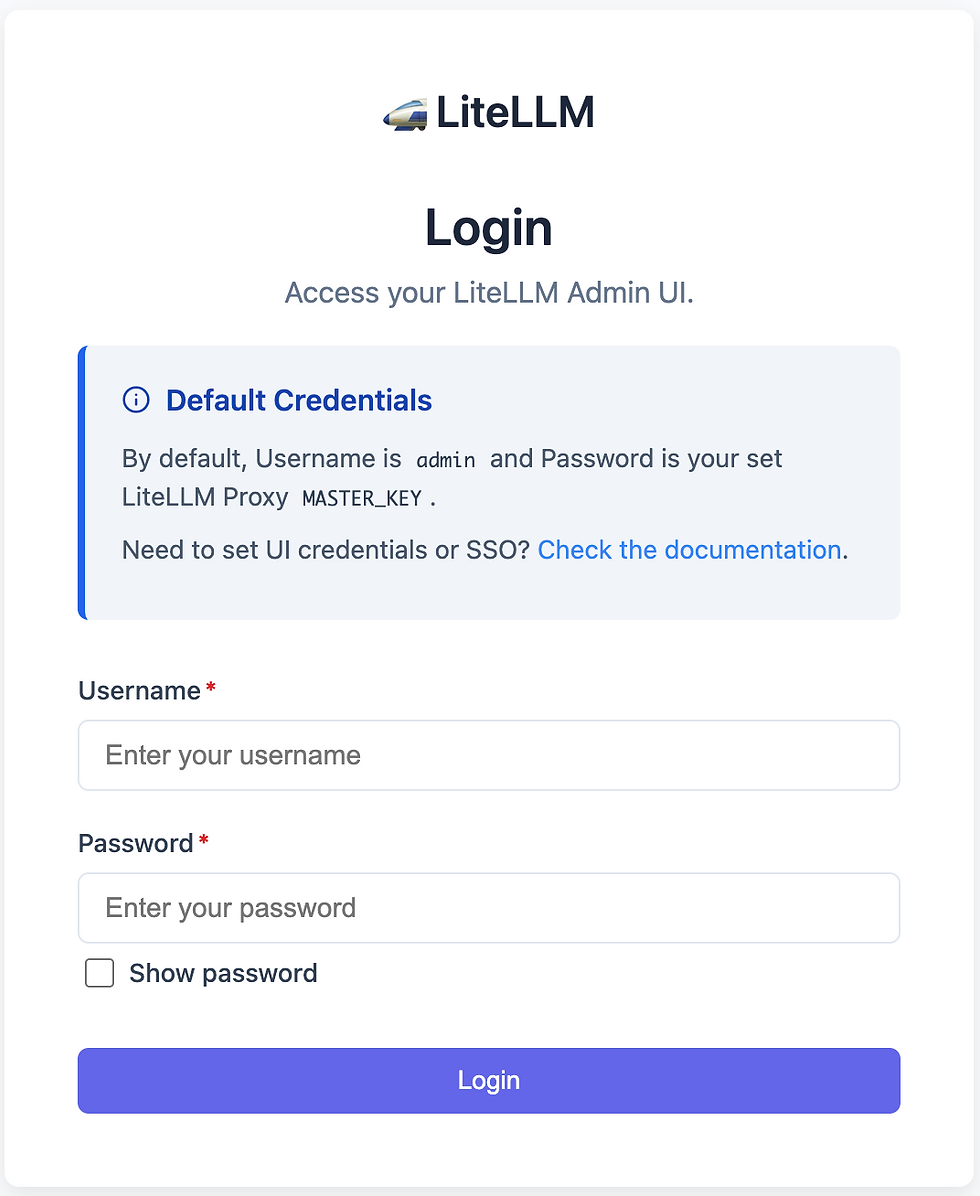
2. UIで確認できる機能
LiteLLM のWeb UIからは以下のような情報が確認できます。
詳しくは公式ドキュメントを参照ください。(LiteLLM公式ドキュメントリンク)
リクエスト統計: 各モデルの使用回数、成功/失敗率
コスト追跡 : プロバイダー別のコスト情報
使用量制限 : ユーザーやAPIキー別の制限設定
ログ表示 : リアルタイムのリクエストログ
モデル管理 : 利用可能モデルの一覧と設定

LangfuseでのTrace確認
Langfuseでは、LiteLLM Proxyを利用した各種トレース情報が確認できます。
本手順で設定したLangfuseホストにアクセスし、Traceを確認します。
OpenAIのTrace確認
上記のCurlコマンドで確認したOpenAI/GTP へのアクセスのTraceを確認します。

GeminiのTrace確認
上記のCurlコマンドで確認したVertexAI/Gemini へのアクセスのTraceを確認します。

まとめ
構築の利点の再確認
今回のTerraformとGoogle Cloud Runを使用したLiteLLM Proxy構築により、以下の利点が実現できました
1. 運用・管理面での利点
コスト一元管理: 複数のLLMプロバイダーのコストを統合して追跡・制御
APIキー管理: Secret Managerによる安全な機密情報管理
統一API: OpenAI互換APIによる既存コードの再利用性
2. インフラ面での利点
サーバーレス: インフラ管理不要で自動スケーリング
高可用性: Cloud Runのマネージドサービス利用
監視: Cloud Loggingによる包括的なログ管理
おわりに
本記事では、TerraformとGoogle Cloud Runを用いて、Google Cloud上にLiteLLM Proxyを構築する手順を解説しました。
構築したLiteLLM Proxyは、複数のLLMプロバイダーを一元的に管理し、コストや使用量を効率的に制御できる強力なLLMゲートウェイとして機能します。また、Cloud Runのサーバーレスな特性により、運用負荷を最小限に抑えつつ高い可用性を実現できます。
本記事では触れませんでしたが、LiteLLM Proxyにはコスト管理やLLMプロバイダーのフォールバック機能など、LLMアプリケーションの開発・運用に役立つ機能が他にも備わっています。
ぜひ、LiteLLM Proxyを活用して、効率的で柔軟なLLMアプリケーション開発環境を構築してみてください!


コメント